Jolly Phone Case-Premium Phone Case Cover And Accessories Manufacturer Since 2010.
how to add padding to laptop sleeve in backpack
How to Add Padding to Laptop Sleeve in Backpack
Laptops are a crucial component for any tech-savvy individual. However, transporting them from one place to another could be hazardous, as they are delicate machines that require protection. Backpacks with in-built sleeves for laptops have become popular, primarily because they provide excellent cushioning for the laptops. Nonetheless, some backpacks may not have sufficient padding for optimum protection. Here is a guide on how to add padding to a laptop sleeve in your backpack.
1. Determine the Type of Padding Needed
Before you start adding any padding, you need to identify the type of protection that will work for your laptop. Some laptops require different types of protection, such as shock resistance, moisture resistance, and temperature regulation, among others. Identify the needs of your laptop and choose the type of padding that will keep it safe.
2. Purchase the Right Padding Material
After determining the type of padding material needed, the next step is to purchase the right material. There are numerous padding materials from which to choose, including foam, bubble wrap, neoprene, and polyester fill. Consider the material's durability, thickness, and resistance to moisture, heat, and other environmental factors.
3. Prepare the Backpack and Laptop Sleeve
Take out the laptop sleeve from the backpack and empty it of any contents. Clean it, if necessary, using a soft cloth and mild detergent. Leave it to dry for a few minutes before inserting the padding.
4. Cut the Padding to Size
Measure the size of the padding needed and cut the material accordingly. Be precise in your measurements to avoid having excess padding that could make the laptop fit too tightly in the sleeve.
5. Insert the Padding into the Laptop Sleeve
Slide the cut padding into the laptop sleeve, ensuring that it covers every side of the sleeve. If needed, add several layers of padding to provide extra cushioning.
6. Test the Fit of the Laptop in the Sleeve
After inserting the padding, test the fit of the laptop in the sleeve. Ensure that the laptop fits snugly in the sleeve without any air gaps, and it's not too tight. If the fit is too tight, remove some padding, and if it's too loose, add some more.
7. Re-Insert the Laptop Sleeve into the Backpack
Once you have confirmed that the laptop fits well in the sleeve, re-insert the sleeve back into the backpack. Ensure that it sits well and that there are no air gaps between the padding and the laptop.
Conclusion
Adding padding to a laptop sleeve is a simple process that anyone can do. The whole process is cost-effective, and one can use readily available materials to achieve the desired padding. The most crucial thing is to ensure that the laptop is fully protected while being transported. With this guide, you can add the required amount of padding to your laptop sleeve and feel confident in carrying your laptop without any damage.
In today's fast-paced world, it's becoming increasingly common to gift someone a digital gift card over a traditional, physical gift card.
Discover is one of the leading credit card companies in the United States.
Gift card wallet , - ? , Flipkart
1.
With the relentless growth of technology, transactions are becoming more and more convenient for people.
If you're looking for a sleek and convenient way to carry your cards while keeping them safe from identity theft, then an RFID card wallet might be just what you need.
Gift card wallets are the new buzzword in the world of e-commerce.
In this article, we will explore everything you need to know about the thinnest credit card wallet on the market.
Contact us